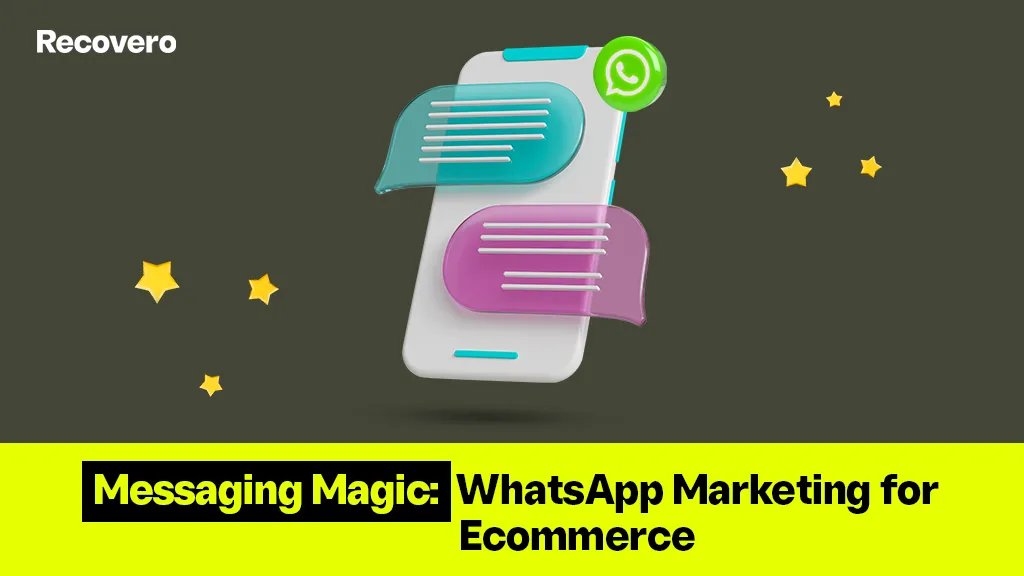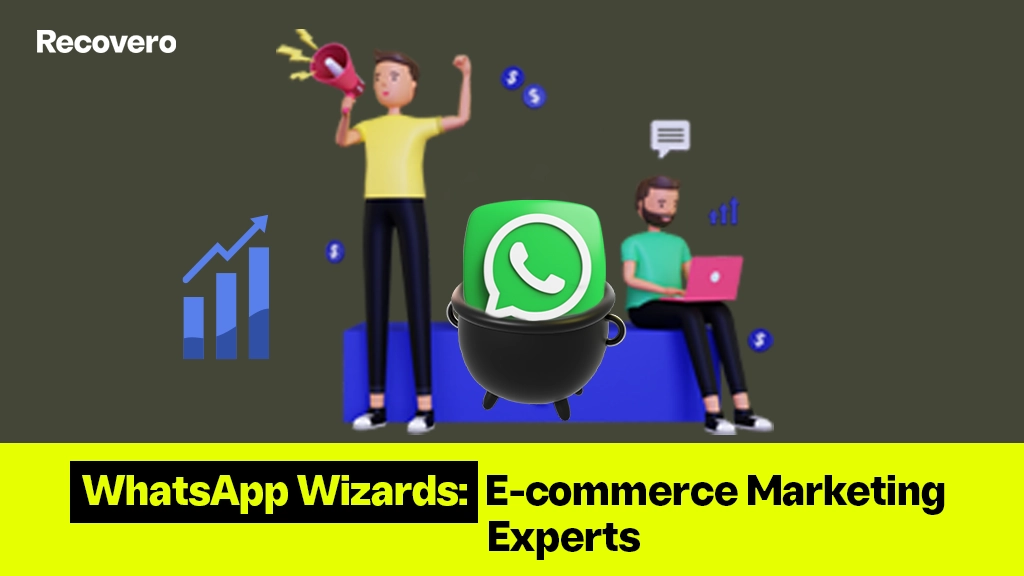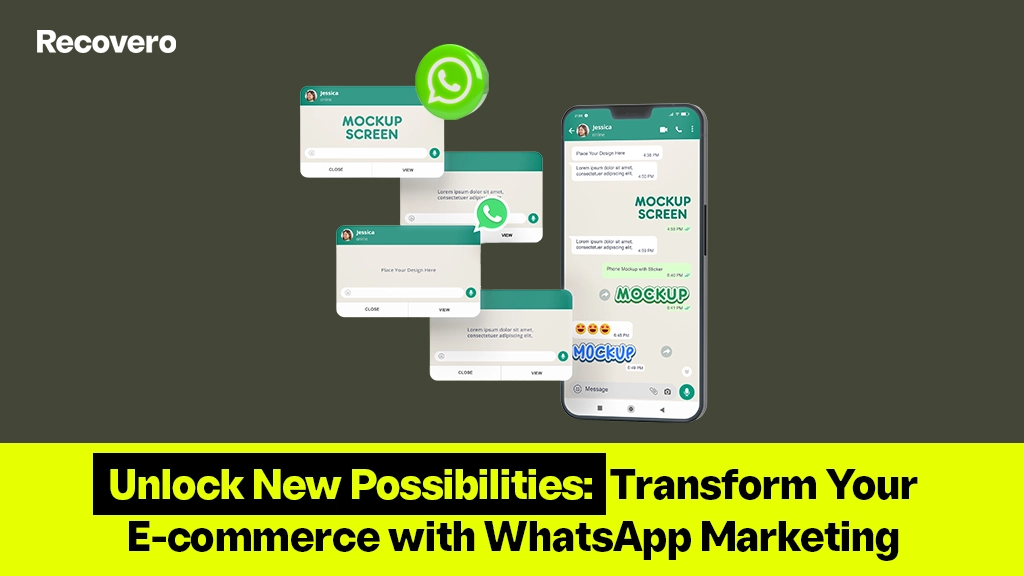As a business owner, if you want to grow your business, you must link your WhatsApp Business account to your Facebook page. It helps you to use Facebook’s advertising features.
By doing this, you can enable Facebook page adverts that allow visitors to link to your WhatsApp Business account. Therefore, they can be led to your WhatsApp number to start a chat from your Facebook or Instagram adverts.
This blog explains how to link your WhatsApp Business account to your Facebook page step-by-step.
Why connect a WhatsApp Business account to a Facebook page?
Connecting your WhatsApp Business account to your Facebook page allows you to easily share content, announcements, and other information with your customers on both platforms. This makes it simpler for customers to find and access your business and gives them more ways to contact you.
Additionally, you can use the integration to push Facebook Messenger conversations to WhatsApp, meaning customers can continue conversations with your business on WhatsApp without starting from scratch.
The benefits of connecting your WhatsApp Business account to your Facebook page include the following:
- Increased visibility and reach: Having your business available across both platforms can reach a wider audience and potential customers.
- Improved customer engagement: Your customers can easily find your business and get in touch with you through WhatsApp, which increases the chances of customer engagement.
- Seamless conversations: Customers can continue conversations with your business without starting from scratch by pushing Facebook Messenger conversations to WhatsApp.
- Automation capabilities: You can also use automation tools such as chatbots to streamline customer service and increase efficiency.
The Need to Connect Your WhatsApp Account to Your Facebook Page
To connect a WhatsApp Business account to a Facebook page, you will need the following:
- A Verified Facebook Page
- A verified WhatsApp Business account
- Access to the Facebook Page and the WhatsApp Business account
- A valid phone number associated with both the Facebook Page and the WhatsApp Business account
- A link to the WhatsApp Business account on the Facebook Page
- An updated Facebook Page with the latest features and settings.
Steps:
- Log into your Facebook Page. Then go to the ‘Settings’ page’
- Scroll down to the ‘Messenger Platform’ option and click ‘Edit’
- Under the ‘Connected Accounts’ section, click ‘Add WhatsApp’
- Enter the WhatsApp Business account phone number associated with the page
- Log in to the WhatsApp Business account and select ‘Allow’ to connect the two accounts
- Once connected, you will see the link to the WhatsApp Business account on Facebook Page
- Update the Facebook Page with the latest features and settings
- You are ready to start using WhatsApp Business with the connected Facebook Page!
How to Connect WhatsApp to Facebook Page: Step-by-Step Guide
Connecting WhatsApp Business to your Facebook Page is a great way to ensure customers can contact you easily and quickly. Let us discuss the step-by-step guide to get you started:
- Log into your Facebook account and navigate to your Facebook PagE
- From the left-hand menu, scroll down and click “Settings.”
- Select “WhatsApp” from the settings menu.
- Enter your WhatsApp Business phone number.
- Select “Connect” to connect your WhatsApp Business account to your Facebook Page.
- You will be prompted to enter a 6-digit verification code that you will receive via text message.
- Once you’ve entered the verification code, you will be asked to confirm that you own the WhatsApp Business account. ‘
- Select “Yes” to confirm the connection, and you’re all set! Now visitors to your Facebook Page can message you directly via WhatsApp. You can also manage your WhatsApp conversations from within Facebook, making it easier to keep track of your customer conversations.
If you want to disconnect your WhatsApp Business account from your Facebook Page, navigate to the WhatsApp settings and select “Disconnect.” By connecting your WhatsApp Business account to your Facebook Page, you’ll be able to quickly and easily communicate with customers, providing them with a fast and reliable way to contact you.
How to connect WhatsApp Business’s account to Facebook Page on Android or IOS?
Connecting your WhatsApp Business account to your Facebook page is an easy and effective way to help you reach more customers. And also helps to grow your business.
With this integration of Facebook and Whatsapp, you can manage your WhatsApp messages from within your page, giving you a more streamlined workflow. Plus, you can easily access insights on customer interactions and engagement.
Here’s how to connect your WhatsApp Business account to your Android or iOS:
Step 1: Log in to your Facebook page. First, you’ll need to log in to your Facebook page using the Facebook app on your Android or iOS device. Once successfully logged in, tap the menu button in the top right corner (three horizontal lines).
Step 2: Select ‘Settings’ From the menu, select ‘Settings.’ This will open up a list of options. Scroll down until you see ‘WhatsApp’ and fix it.
Step 3: Connect your WhatsApp Business account. You have to be asked to enter your WhatsApp Business phone number. Once you’ve entered your number, you will need to enter a four-digit verification code which will be sent to your phone via SMS.
Step 4: Confirm the connection. Once you’ve entered the verification code, you will be asked to confirm the connection. Tap ‘Yes’ to confirm.
Step 5: Log in to WhatsApp Business. You will now be taken to WhatsApp Business. Here, you will need to enter your phone number and a six-digit verification code which will be sent to you via SMS. Once you’ve entered the code, your WhatsApp Business account will be connected to your Facebook page.
And that’s it!
Your WhatsApp Business account is now connected to your Facebook page. You can now manage your WhatsApp messages from within your Facebook page. By clicking your WhatsApp Business account on your Facebook page, you can easily
- engage with customers,
- answer questions, and
- provide support.
It’s also a great way to build customer relationships and create a more personalized experience. Plus, you can use the insights you gain to understand your customers’ needs better and improve customer service.
How to remove a WhatsApp account from the Facebook page
- Open the Facebook app on your device and go to the Settings menu.
- Select Apps from the list of options.
- Find the WhatsApp icon and click on it.
- Click the Remove button.
- Confirm the removal by clicking Remove again.
- Your WhatsApp account should now be removed from your Facebook page.
It is essential that when you remove your WhatsApp account from Facebook, you will no longer be able to use the “Login with Facebook” feature on the app. You will need to create a new WhatsApp account and re-verify your number.
Leverage the power of WhatsApp Marketing with WhatsApp API.
WhatsApp API is a powerful tool for businesses to leverage the power of WhatsApp marketing. It provides direct access to the WhatsApp Business API, allowing companies to
- send automated messages,
- track customer interactions, and
- create custom marketing campaigns.
With WhatsApp API, businesses can create automated messages such as;
- reminders,
- promotional offers,
- support queries,
- and send rich media such as images and videos.
Companies can also track customer interactions, allowing them to understand customer behavior better. And it creates more effective marketing campaigns.
The API also enables businesses to integrate their existing marketing software with WhatsApp. Then it allows them to create custom marketing campaigns. Plus, it helps to track customer interactions and send automated messages.