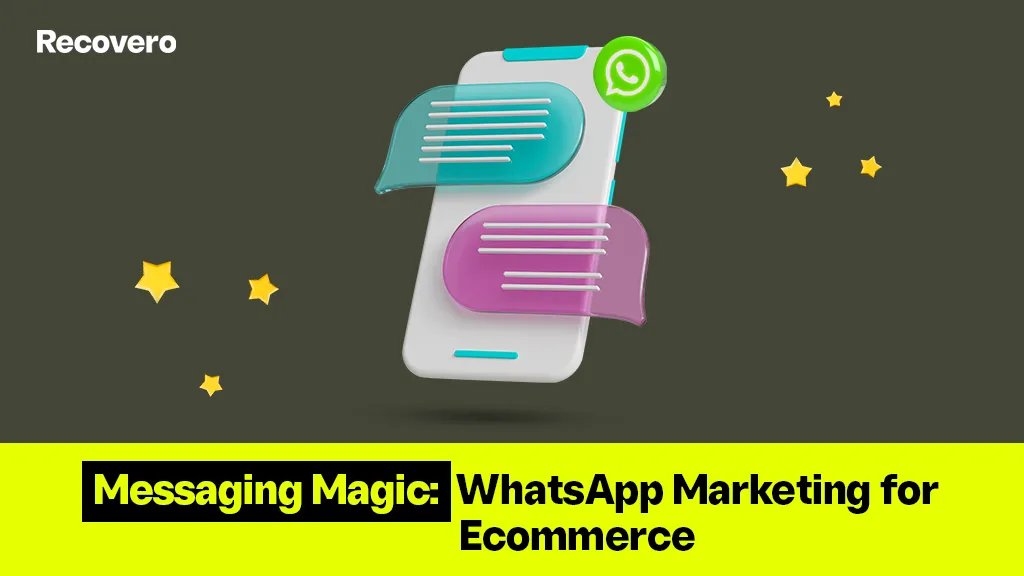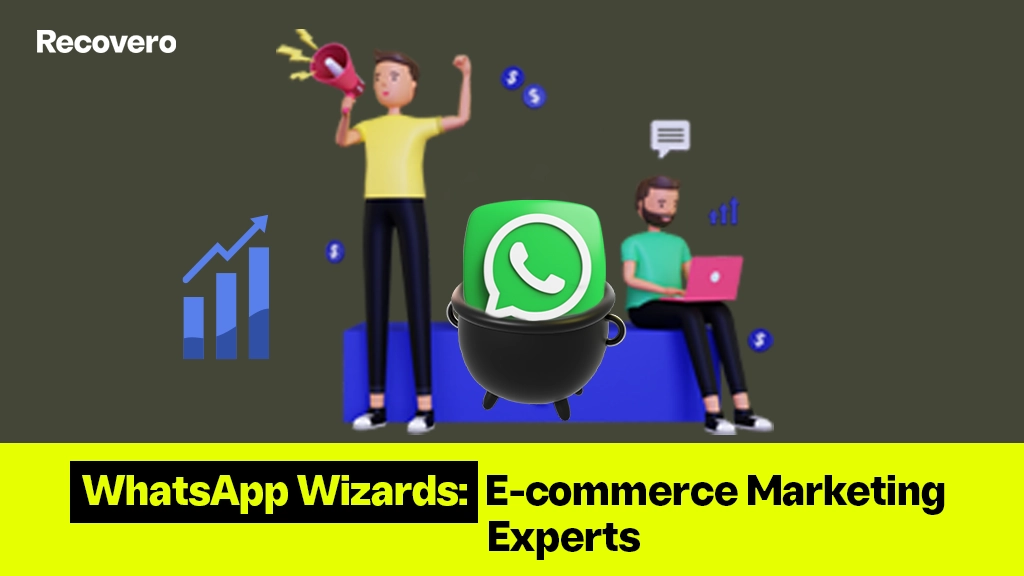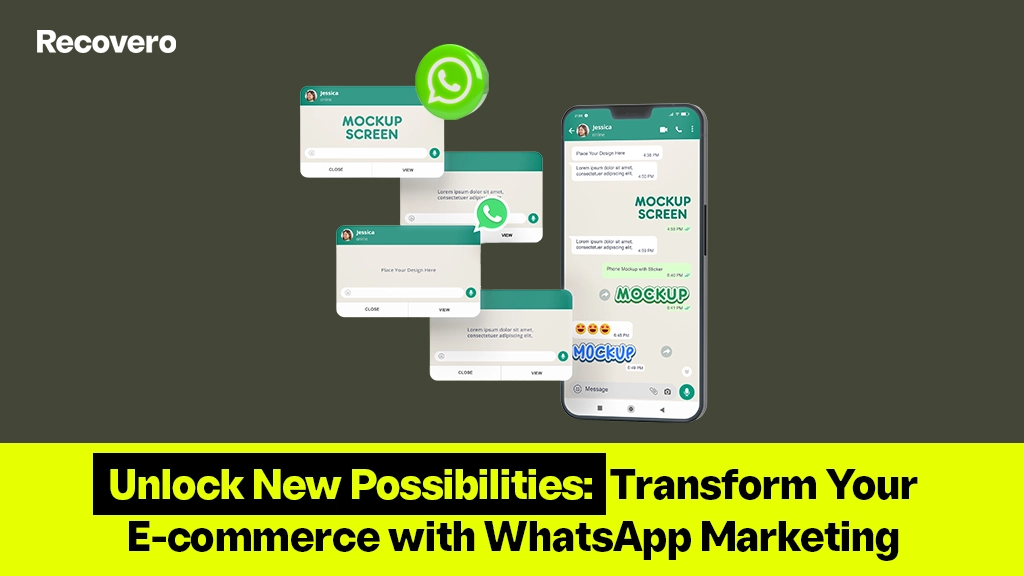WhatsApp Business Interactive Templates is becoming popular! The popularity of WhatsApp for marketing is on the rise. Introducing it as the most popular messaging app in the world seems strange, but it is true.
WhatsApp has launched several features and tools to respond to growing business and consumer needs. One of the most important recent additions to the WhatsApp Business toolkit is interactive messages. This represents a fundamental shift in the quality of communication businesses can use to offer a superior customer experience.
What are Interactive WhatsApp Message Templates?
Interactive Whatsapp Message Templates are pre-made messages that businesses can use to communicate with customers on the WhatsApp platform. These messages can
- provide customer support,
- help with product information, and
- even conduct sales transactions.
They typically include interactive elements such as buttons, menus, and forms that allow customers to respond with the needed information quickly.
For example, “Book a Service,” “View Order History,” “Submit a Question,” and “Help”- these are just examples of interactive templates only!
With these message templates, businesses can quickly and efficiently respond to customer inquiries and provide helpful information.
Type of WhatsApp Business Interactive Message Templates to Expect!
Businesses using the WhatsApp Business API can presently choose between two categories of interactive message templates:
1. Quick Replies: Quick Replies are predefined messages you can send to your customers to prompt them to take action. They are a great way to get customers to respond quickly to your message and save time.
2. Call-to-Action (CTA) Buttons: CTA buttons are a great way to encourage customers to take action and engage with your brand. You can use them to prompt customers to visit your website, watch a video, or sign up for a newsletter. They are a great way to drive customers to take action without having to type out a long message.
You can include these in addition to the standard text messages and rich media messages (images, videos, and documents) you send to your audience.
Let’s discuss these templates for interactive messages in greater detail.
Quick replies:
They are an interactive message template that can be used to provide users with a set of predetermined responses.
- Quick replies are typically presented as a list of buttons or links that the user can click on to select one of the predefined options quickly. This allows users to respond to a message without typing out a response.
- Quick replies are often used in chatbot applications, as they can help streamline the conversation and reduce the typing required.
- Quick replies can also be used in other interactive messaging templates like SMS, email, and social media interactions.
- The main benefit of using quick replies is that it saves time and reduces the typing a user has to do. Instead of typing a response, the user clicks on one of the options presented. This can help speed up the conversation and ensure that the user is given the information they need without waiting for a response.
- Quick replies can also help to reduce user error. Users are less likely to enter invalid responses by providing a list of predetermined options. This can reduce the time spent dealing with incorrectly entered responses and reduce the risk of users entering incorrect information.
- Finally, quick replies can be used to encourage user engagement. Users are more likely to respond to messages by providing a list of predefined responses. This can increase the number of user interactions, which can benefit businesses.
Quick replies can help to save time, reduce user error, and encourage user engagement.
How to build your quick replies interactive message template?
1. Begin by creating a list of conversation topics you want to offer your users. This list should include relevant issues to your brand, products, or services.
2. Define the types of messages you want to send for each conversation topic.
3. Create a template for each conversation topic that includes the questions, choices, and messages you want to send.
4. Design the visual elements of your message template, such as buttons, images, and text.
5. Test your message template to make sure it works properly.
6. Implement your message template on your desired platform, such as a website, mobile app, or social media.
7. Monitor your message template to ensure it is functioning as expected.
8. Update your message template to ensure its relevance and accuracy.
Call to Action:
A Call To Action (CTA) in an interactive message template is a prompt that encourages a user to take immediate action.
- It is usually used at the end of a message or the end of a conversation, and it can be used to direct users to take a desired action, such as
- signing up for a service,
- downloading an app, or
- making a purchase.
- A CTA should be clear, concise, and relevant to the conversation.
- It should also be easy to understand and attractive enough to encourage the user to take the desired action.
- CTAs can be used in a variety of different ways, depending on the goal of the message. For example, a CTA can encourage a user to
- respond to a question,
- sign up for a service, or
- purchase.
- CTAs should be tailored to the specific context of the conversation, as this will make them more effective and relevant.
- Furthermore, the CTA should be placed in an easily visible location within the message, making it easier for users to take action.
- Finally, it is essential to remember that a CTA should be manageable and manageable, and it should be brief, and to the point, and it should not be used to spam users with multiple messages.
How to build your Call To Action interactive message template?
1. Greet Your Audience: Begin your message with an engaging and friendly greeting to your audience. Make sure to use a personal tone that resonates with your target audience.
2. Describe Your Offer: Explain what you offer in as much detail as possible. Be sure to provide enough information so your audience knows exactly what they will be getting.
3. Explain the Benefits: Show your audience how your offer will benefit them. Offer them a solution to a problem or a way to improve their life.
4. Include a Call to Action: Ask your audience to take action, and give them a clear and concise call to action that tells them precisely what you want them to do.
5. Include a Sense of Urgency: Use language that conveys a sense of urgency, such as “act now” or “limited time offer.” This will motivate people to take action.
6. Provide a Deadline: Give your audience a deadline to respond, which will motivate them to take action before it’s too late.
7. Include a Follow-Up: Make sure to include a follow-up message or reminder to those who have yet to respond. This will help to ensure that as many people see your message as possible.
8. Test and Refine: Test your message to see how it performs. Use the results to refine and tweak your message until it is as effective as possible.
Final Words about WhatsApp Business Interactive Message Templates
Conversations flow more smoothly when using interactive message templates, saving time and effort for businesses and customers. A conversion is more likely to occur when a customer is actively engaged and requires little effort to complete the tasks you want them to.
Make sure to bookmark our blog and frequently return to learn more about how to use interactive message templates and how to utilize the WhatsApp Business API to its maximum potential.